Automatic Raid Shoutout with Clip (Streamer.bot)
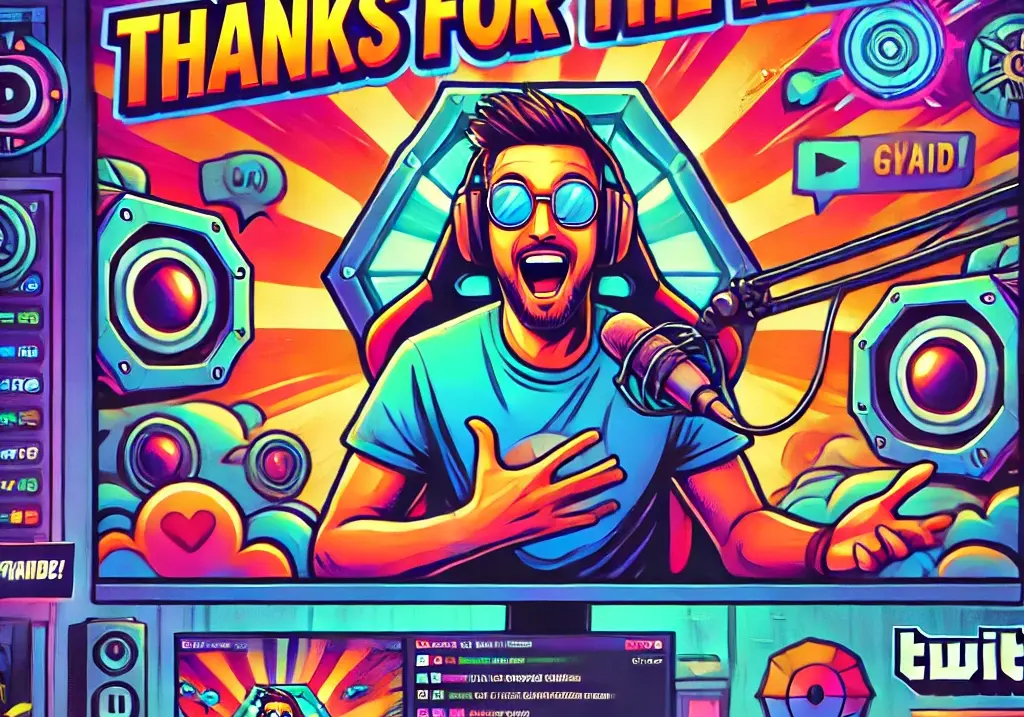
Do you want to receive an automatic notification when raids are sent to your Twitch channel? Shoutout trigger also display a clip from the other streamer?
I will show you how in this short tutorial. This will enable the mutual Support in the simplest and most automatic way 🙂
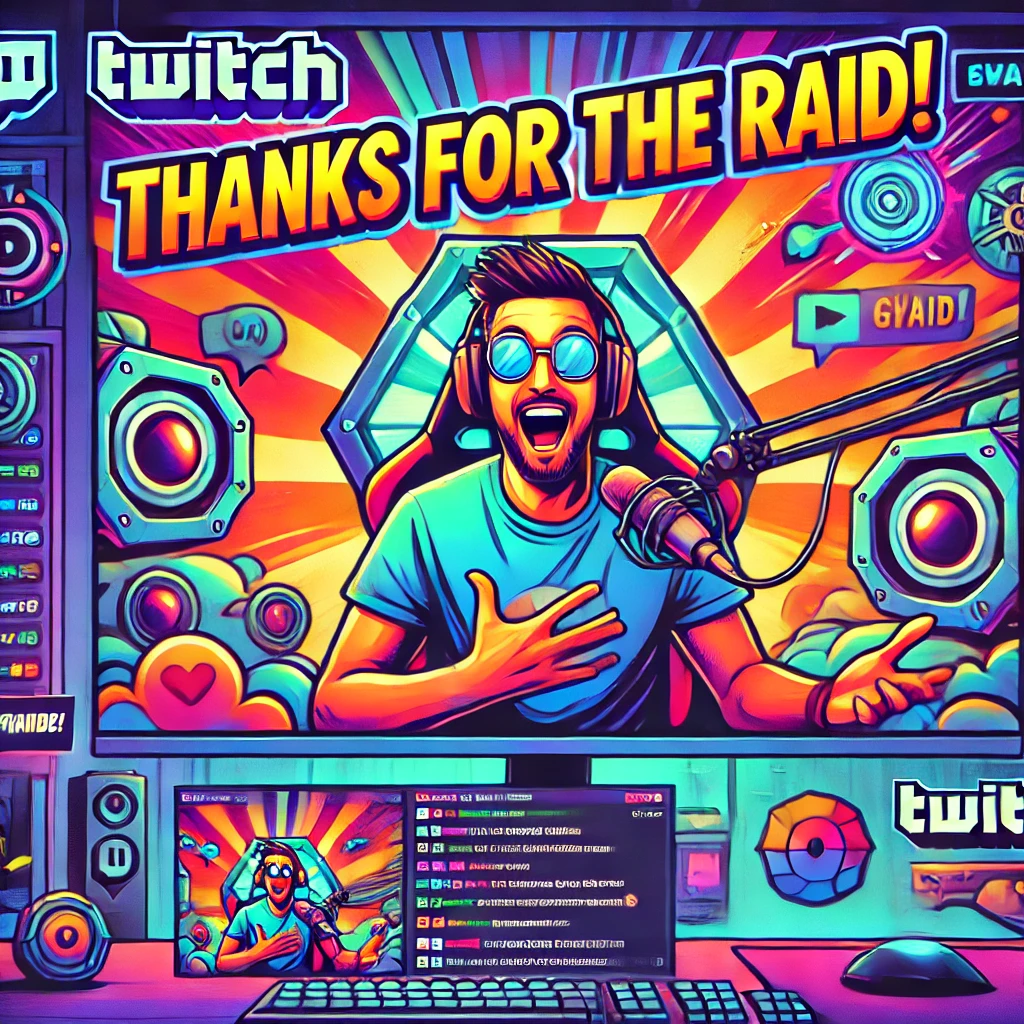
Clip widget at seen.gg
The first step is to set up the Clip WidgetsTo do this, you create an account on seen.gg and connect your Twitch account in the dashboard at the top.
Then go to the menu item “Widgets” and scroll down a bit and find the “Shoutout” widget.
You can open the settings using the arrow button directly below the widget link.
Here you can see the Example configuration for that:
The most important points are Widget Style (Clip) and the Shoutout Command “!so” (or whatever you want, remember the command for later)
Then you can set how long the clip should be played (by default the limit is off, ie the whole clip is played. I have 10 seconds here), the volume of the clip (in my case 50%) and whether a random latest clip or a random top clip should be played. With "Show the game name of the played clip” the category is displayed at the top left. “Auto shout-out on Raid” Please leave it deactivated, we do that with the Streamer.bot 🙂
That's it, you don't have to do anything else on this page.
Action in Streamer.bot
Now we go to the Streamer.bot, for this I refer again to steps 1 & 2 of this Tutorialto connect your Twitch account.
Then you create a new action and name it e.g. “Raid Shoutout“:
After that we need another Trigger, the raid should of course trigger the action.
For Minimum, it is best to enter a 2, which means the Shoutout is only triggered in raids with 2 spectators (to protect against raid spam)
And then we need the Sub-Actions:
- Names of the raider
- Send normal Twitch shoutout (/shoutout)
- A Delay (in milliseconds), here you have to look at how long your raid alert lasts, the clip should of course not appear at the same time, but only afterwards.
- The !so Command (or whatever you chose on seen.gg) into the Twitch chat to trigger the clip.
And done!
A little tip on the side, if you Stream elements uses: Here you can add “!so” as a custom command (only for moderators)
and insert the following as an answer: Check out ${1}'s channel. The last one was ${game ${1}}! Check out the channel here: https://www.twitch.tv/${channel ${1}} !
At the Fossabot you need the following text: Be sure to check out $(user.display_name)! The last stream was $(user.game). To the channel: https://twitch.tv/$(user.login)
Then in the chat there is a nice Shoutout as text along with the raider's set category and a link to the channel.
Have fun! 🙂


 Aug 19,2024
Aug 19,2024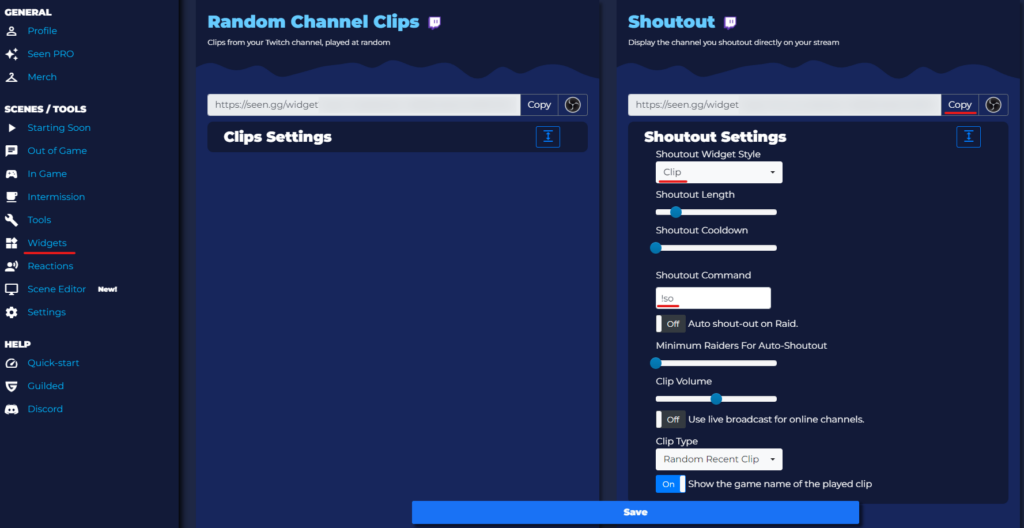
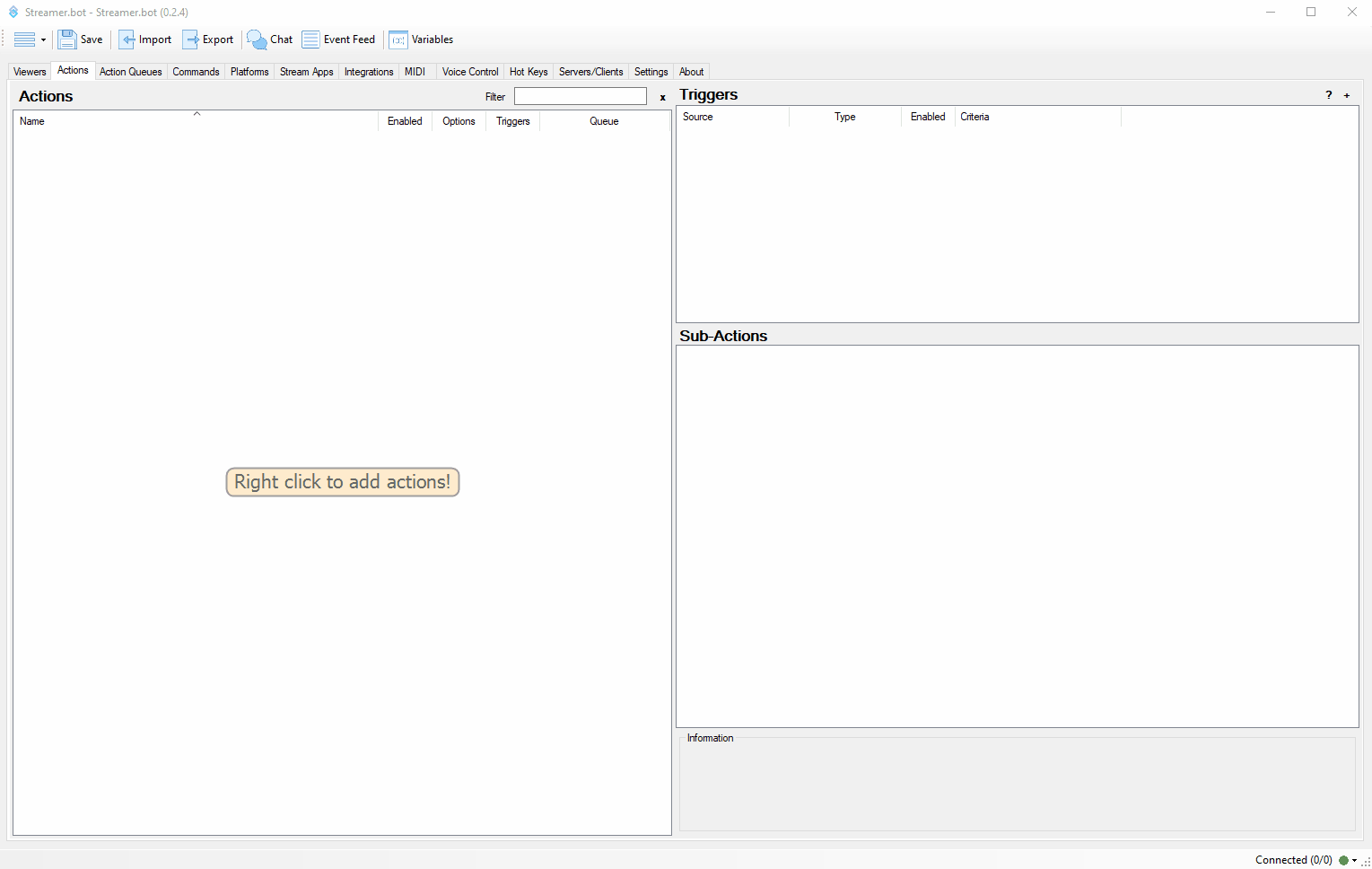
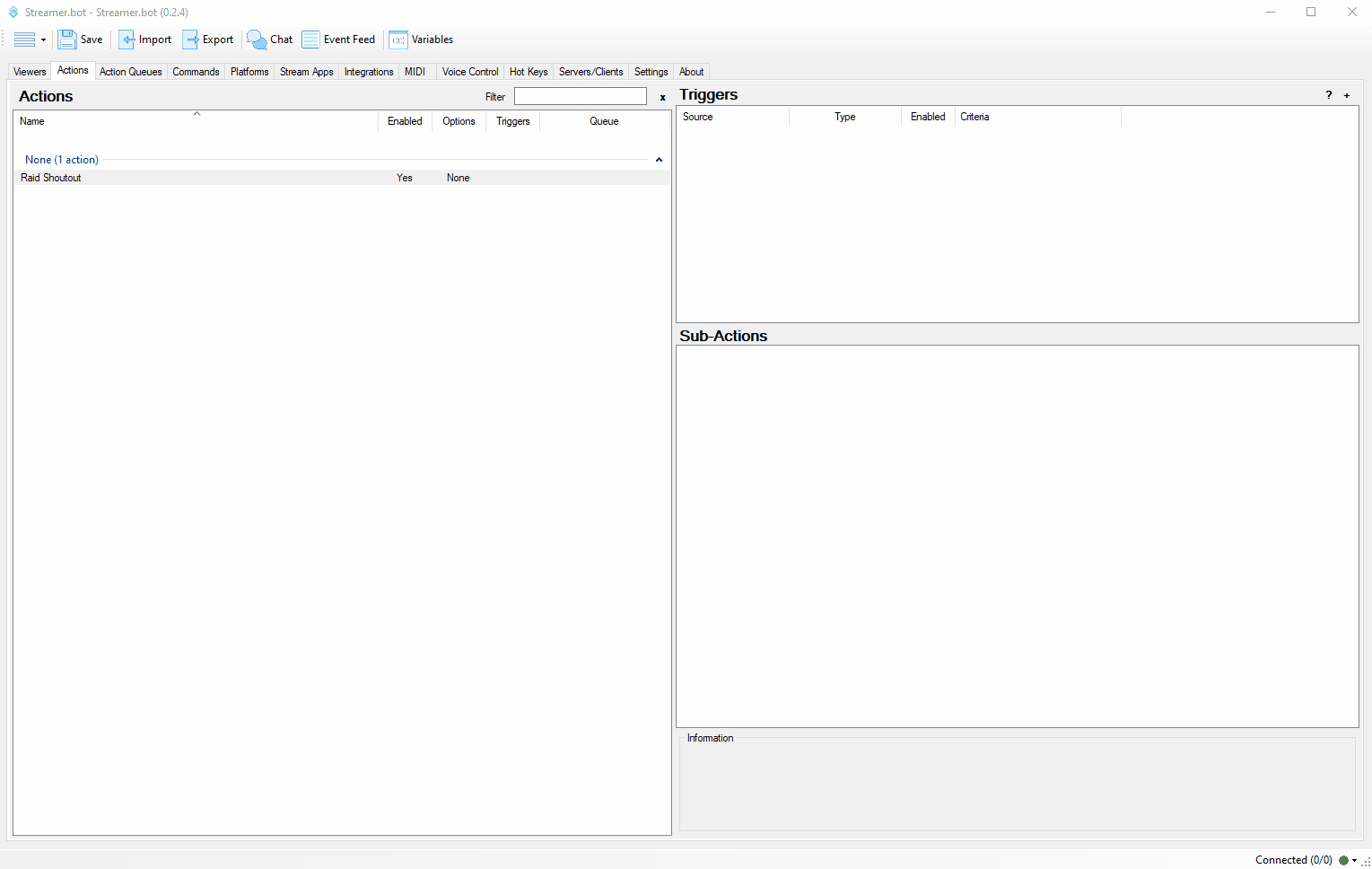
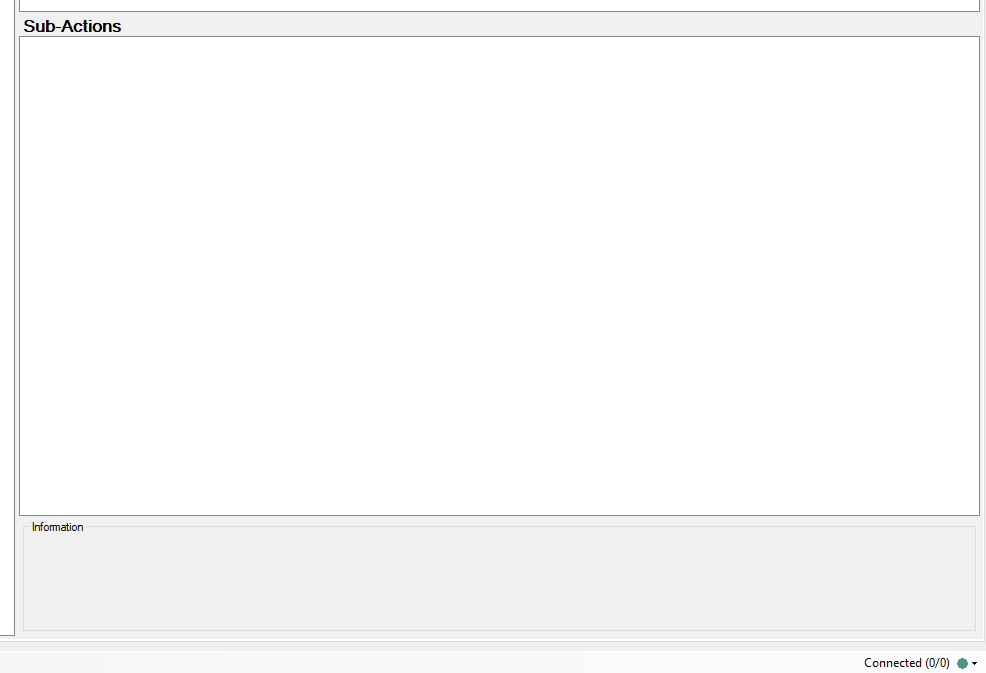
Kira
5 months agoThe streamer.bot can also execute a custom SO command that only mods and streamers can trigger. I've been using it since v0.2.3 and have created a few custom commands since then. 🙂
Mike
5 months agoThat's true of course 🙂
I could create a separate tutorial for the custom commands and link to it here. I think I wanted to show a quick, simple version for a short text in the shoutout in that post. 😀
Bear
2 months agoSince Twitch's changes to content restrictions, clips with content restrictions are no longer playing. How can I work around this?
Mike
2 months agoUnfortunately, not at all. Twitch probably had to implement this for child protection reasons. I'm currently thinking about how to do this with my clip player. I could filter out these clips on the server side and not play them at all. But otherwise, unfortunately, there's no other option. Twitch has completely changed its logic here. Before, you could access the clip video files directly; now you can only embed them, like embedding YouTube videos on websites.